I have read through the post which Wolfman posted. It does state that GParted is the easist way so I am going to show how it could be done using GParted and I will time how long it takes. I know you must have done all the steps below or you wouldn't have be able to label your USB device but they are here in case anyone needs them.
Below is a picture which shows that the drive is mounted.
1. unmount the drive (
This is critical and please ensure this is done before following any other steps). This is done by right clicking and left clicking unmount:
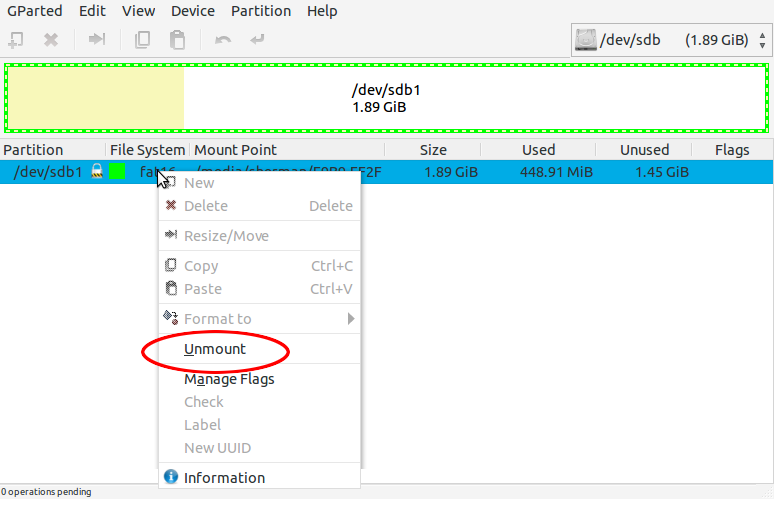
- Right click and then left click unmount
Your drive now shouldn't have the padlock next to it (as shown below):
2. right-click on the partition and left click Label:
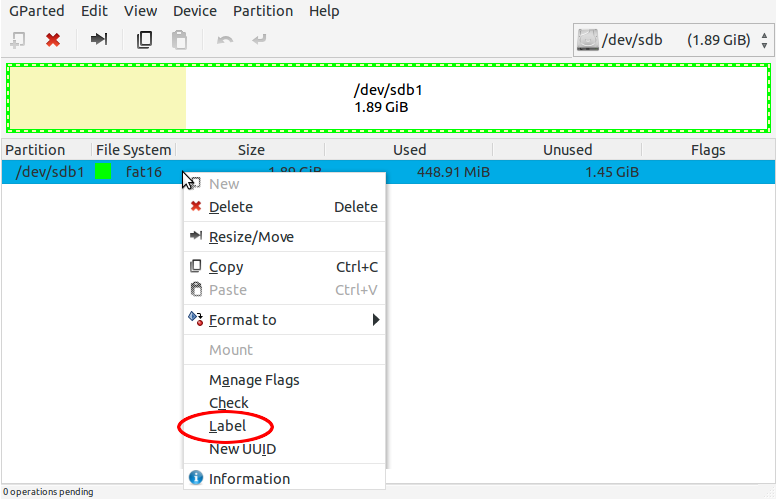
- Right click and left click label
3. In the dialog box, enter your new name and click OK
(I called my new label Photos).
4.Press the Apply button:
The final step took less then 2 seconds to complete so I have to eat my own words, and say that GParted is quick and easy to do. Granted in Windows we could just right click on the drive letter and label it from there but still this is quick. I think it is because the drive was unmounted.
I have found another way, using a program called disks.
Start >
Accessories>
Disks1. Left click the drive you would like to rename
2. Left the square box next to "More Actions" to unmount the drive
3. Left click "More Actions" which is the 3rd button on Volumes:

4. Left Click "Edit Filesystem Label"
5. Enter your new label and click OK.
(I will edit this once I learn how to add more pics)
That was just as quick but less steps so may be easier, not sure. There is a command prompt method which is included in the post Wolfman gave us and we would need to install mtools as we are using FAT. Just need to follow the document in order to do it via the command prompt.
I hope one of these methods prove to be just as successful for you. Let us know how you get on.
